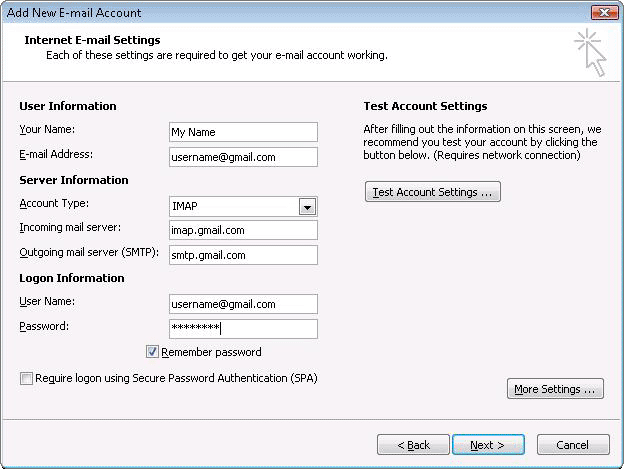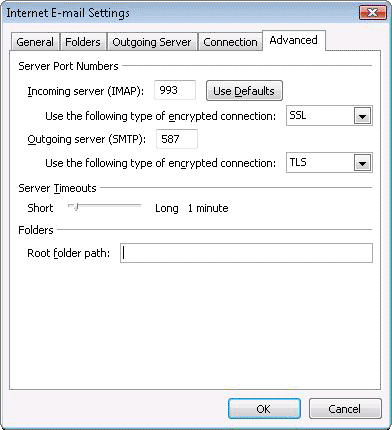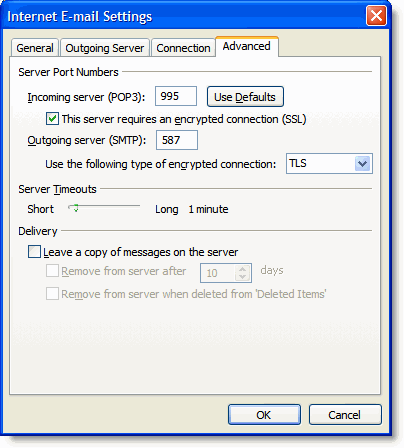To set up your Outlook 2007 client to work with Gmail:
- Enable IMAP in Gmail. Don't forget to click Save Changes when you're done.
- Open Outlook.
- For new setups, select Do not upgrade.
- Click Yes.
- Enter your display name, email address (including '@gmail.com'), and password. Google Apps users, enter your full email address, e.g. 'username@your_domain.com.'
- Select the 'Manually configure server settings or additional server types' checkbox.
- Select Internet E-mail.
- Settings: name, full email address (including '@gmail.com' or '@your_domain.com')
- In the Account Type dropdown menu, select IMAP. In the 'Incoming server name' section, enter: imap.gmail.com and in the 'Outgoing server name (SMTP)' section, enter: smtp.gmail.com.
- In the 'User Name' field, give your full Gmail address, including '@gmail.com' or '@your_domain.com.'
- After creating these settings, clicking Next takes you to the end of the setup.
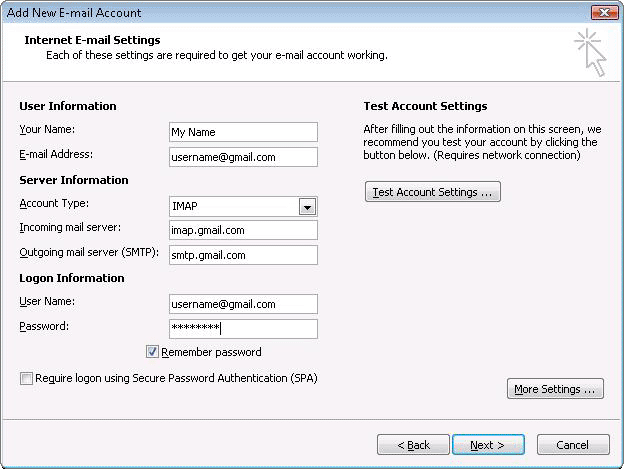
- In the Tools menu, select Options then Mail Setup. Under 'Email Accounts,' click E-mail Accounts.
- Select an account, and click Change above the list of accounts. Click More Settings, then the Advanced tab.
- Incoming server must be 993, and must use SSL encryption.
- Outgoing server can use 587, TLS encryption.
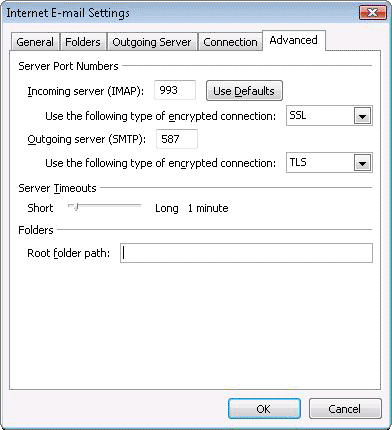
- Click the Outgoing Server tab. Make sure that 'My outgoing server (SMTP) requires authentication' is selected. The radio button 'Use same settings as my incoming mail server' should also be selected.
- Click OK > Next > Finish > Close > OK.
- Check our recommended client settings, and adjust your client's settings as needed.
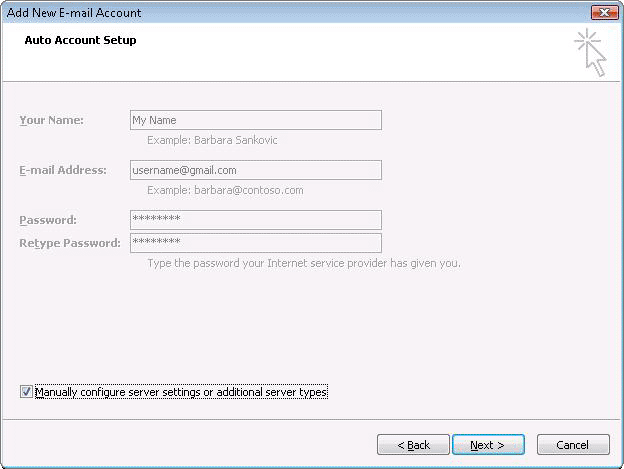
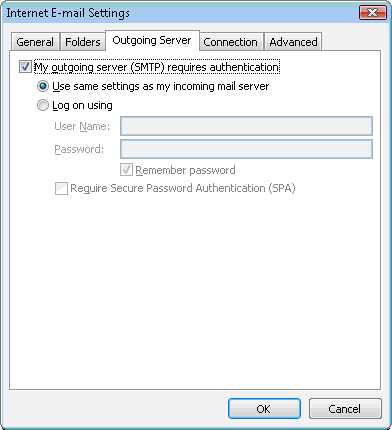
To configure Outlook 2007 for your Gmail address:
- Enable POP in your email account. Don't forget to click Save Changes when you're done.
- Open Outlook.
- Click the Tools menu, and select Account Settings...
- On the E-mail tab, click New...
- If you are prompted to Choose E-mail Service, select Microsoft Exchange, POP3, IMAP, or HTTP, and clickNext.
- Fill in all necessary fields to include the following information:
- Click Next. If you are configuring Outlook 2007 automatically, you're done! Just click Finish.
- If you are configuring Outlook 2007 manually, select Internet E-mail and click Next.
- Verify your User Information, and enter the following additional information:
- Click the More Settings... button, and select the Outgoing Server tab.
- Check the box next to My outgoing server (SMTP) requires authentication and select Use same settings as my incoming mail server.
- Click the Advanced tab, and check the box next to This server requires an encrypted connection (SSL) underIncoming Server (POP3). Enter 995 in the 'Incoming Server' box.
- In the Outgoing server (SMTP) box, enter 587, and select TLS from the drop-down menu next to Use the following type of encrypted connection:.
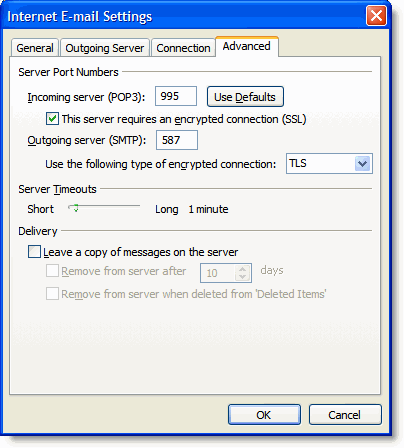
- Click OK.
- Click Test Account Settings... After receiving 'Congratulations! All tests completed successfully', click Close.
- Click Next, and then click Finish.
Your Name: Enter your name as you would like it to appear in the From: field of outgoing messages.
Email Address: Enter your full Gmail email address (username@gmail.com). Google Apps users, enter your full address in the format username@your_domain.com.
Password: Enter your email password.
Manually configure server settings or additional server types: Leave this option unchecked if you want to automatically configure Outlook 2007. If you want to manually configure Outlook 2007, check this box now. Google Apps users should configure manually as follows.
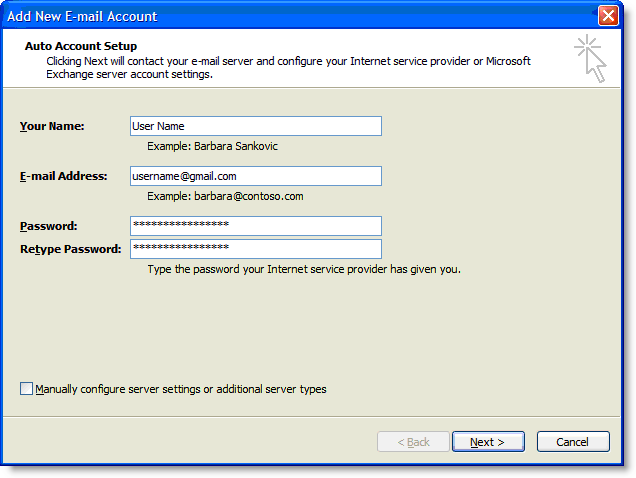
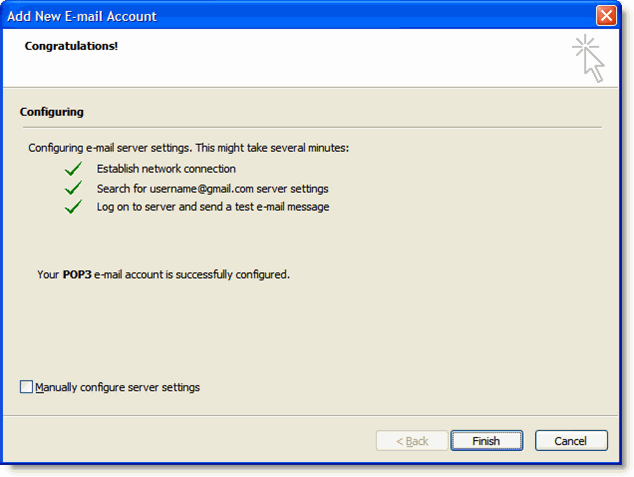
Server Information
Account Type: POP3
Incoming mail server: pop.gmail.com (Google Apps users, enter the server names provided, don't add your domain name in these steps)
Outgoing mail server (SMTP): smtp.gmail.com
Logon Information
User Name: Enter your Gmail username (including @gmail.com). Google Apps users, enter your full address in the format username@your_domain.com
Password: Enter your email password.
Require logon using Secure Password Authentication (SPA): Leave this option unchecked.
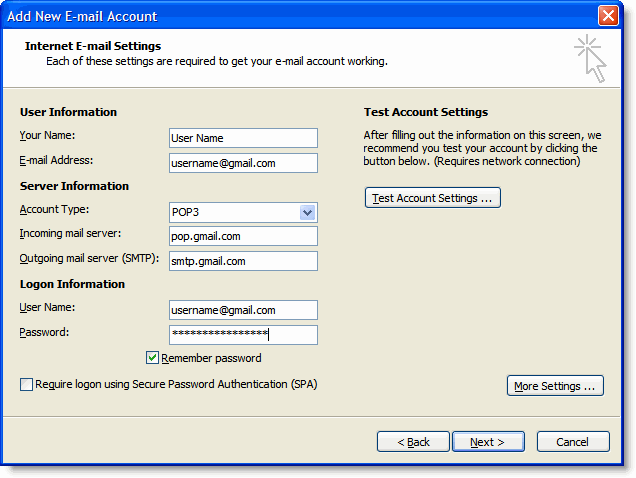
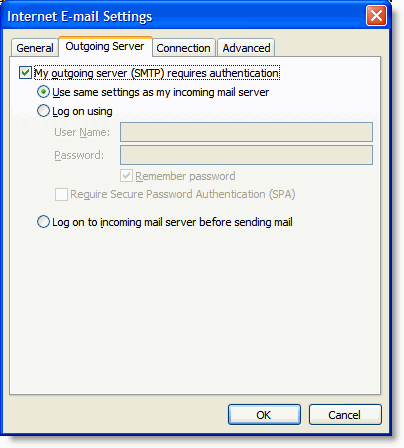
Congratulations! You're done configuring your client to send and retrieve Gmail messages