After installing and setting up a fresh copy of Windows, there are times when you check the Device Manager and you see the little yellow exclamation point meaning a driver hasn’t been installed for a device.
If the driver isn’t on a driver disk, and maybe you don’t have a copy of the driver because the original hard disk was broken – what do you do? The device just shows up as unknown modem, or unknown media device or something similar.
What you can do is check the properties of the device, find out its signature and look it up on a great little website www.PCIDatabase.com.
In Device Manager, right click on the unknown device and select Properties. Go to the Detail tab and select Hardware Ids from the drop down list. The image below shows what you should expect to see.
The Hardware Ids includes a Vendor code and Device code. In this case, the Vendor code is 8086 and the Device code is 10DE.
What you do next is head over to the www.PCIDatabase.com website and plug in one of these numbers. Usually I enter the Device code into the Device Search box as it tends to produce a shorter list of devices to look through.
The results page then shows you all devices in the database where Device code is 10DE. What you need to do then is look for the one that also has a matching Vendor code.
In this case I have found that my device with Vendor code 8086 and Device code 10DE is made by Intel and the specific device is an Intel Gigabit network connection.
Sometimes you will find links to drivers, but the best option is always to go the manufacturers website and look for their Support/Service/Downloads area and search for drivers for the named device.
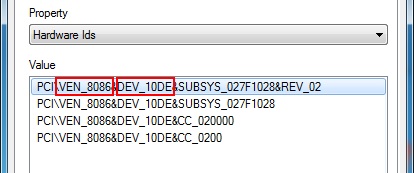

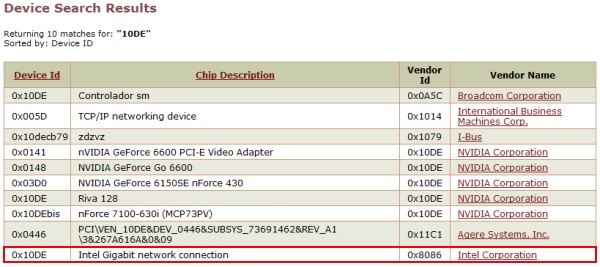
No comments:
Post a Comment